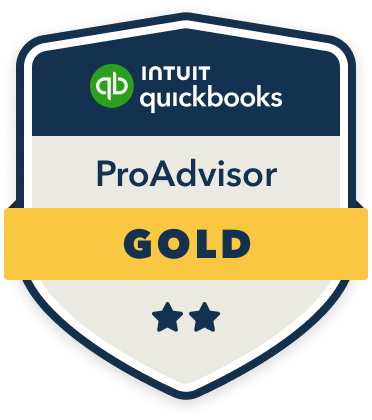2025 Year-End Prep: Essential Tools and Updates in QuickBooks Online

As 2024 winds down, tax professionals are gearing up to prepare and reconcile client accounts for the year ahead. QuickBooks Online (QBO) offers tools to simplify this process, helping business owners wrap up year-end details and ensure their books are tax-ready for 2025. Below, we’ll dive into QBO features that optimize year-end prep, from running detailed reports to expense management tips that streamline everything leading up to tax season.
1. Auto-Categorization and Expense Management
Key Feature: Enhanced Auto-Categorization
QBO’s enhanced auto-categorization feature has been updated to recognize and sort common transactions, saving hours during reconciliation. In the Expenses tab, accountants can review client spending by category, using the software’s rule-based tools to ensure transactions align with tax codes.
Steps to Use Auto-Categorization:
Go to Banking > Rules in the left sidebar to set up or adjust rules that automatically categorize transactions by vendor or keyword.
Review auto-categorized transactions by selecting Banking > Categorize to quickly identify any discrepancies before finalizing expenses.
2. Reconciling Bank and Credit Card Accounts
Key Feature: Reconciliation Tool Updates
Recent QBO updates have optimized the reconciliation feature, allowing you to match client transactions with bank statements more accurately. This tool is invaluable for busy business owners, especially when handling high-volume accounts.
Steps for Efficient Reconciliation:
In the Accounting > Reconcile tab, begin by selecting the account to reconcile and enter the ending balance from the most recent statement.
Use the enhanced filters to locate older, unreconciled transactions. QuickBooks now displays an alert for any unreconciled bank feeds to prevent oversights.
Mark transactions as reconciled and monitor the Difference column to reach a zero balance, ensuring accuracy.
This year-end reconciliation will precisely align QuickBooks records with bank accounts, an essential step before tax filing.
3. Using QuickBooks Reports for Year-End Review
Key Feature: Customizable Year-End Reports
QuickBooks has made reporting more user-friendly, with customization options to filter data by client-specific accounts or unique financial needs. These reports can provide invaluable insights into client finances at a glance, so accountants can review year-end data efficiently.
Essential Year-End Reports to Run:
Profit and Loss Report: Go to Reports > Profit & Loss to review income and expenses, set custom date ranges, and select specific accounts for review.
Balance Sheet Report: Accessible under Reports > Balance Sheet, this report gives a complete overview of assets and liabilities, essential for spotting any year-end adjustments.
Trial Balance Report: Under Reports > Accountant Reports, select Trial Balance for an overview of debits and credits across all accounts, a crucial check for ensuring accounts are balanced.
QuickBooks’ customization tools can filter these reports by class or location, allowing more in-depth insights that make year-end review faster and more thorough for both business owners and their tax professionals.
4. 1099 Tracking and E-Filing Options
Key Feature: 1099-NEC & 1099-MISC Tracking for Contractors
To streamline 1099 preparation, QBO allows users to track payments made to contractors and automatically generates e-files for clients’ end-of-year forms, making it easy to organize independent contractor expenses.
How to Set Up 1099 Tracking:
Under Expenses > Vendors, add or edit vendors and check the box for Track payments for 1099.
To review or modify vendor 1099 classifications, go to Expenses > Vendors > Prepare 1099s in January, which will display any missing W-9 or address information.
5. Finalizing Accounts Receivable and Invoices
Key Feature: Batch Invoicing and A/R Management
QuickBooks has improved its batch invoicing tool, making it easier for tax professionals to help clients finalize year-end accounts receivable (A/R). Reviewing unpaid invoices is a crucial step, ensuring clients' A/R entries reflect accurate, taxable income.
Steps for Year-End A/R Review:
From Sales > Invoices, run the Open Invoices Report to see outstanding amounts.
To create a batch invoice, select multiple clients or invoices under Sales > Customers, then use the batch action to apply payments or close invoices quickly.
Use the Accounts Receivable Aging Report under Reports > Accountant Reports to identify overdue accounts, which clients may need to write off before year-end.
Helping clients update outstanding receivables reduces the risk of inaccurate reporting, which can be especially problematic when closing books.
6. Preparing Clients for 2025 with QuickBooks’ Cash Flow Projections
Key Feature: Cash Flow Projection Tool
Cash flow forecasting tools in QuickBooks help tax professionals provide clients with future-focused insights for 2025. This feature is designed for users on QBO’s Essentials and Plus plans and is updated regularly to help clients assess their financial health ahead of the new year.
How to Use Cash Flow Projections:
In Dashboard > Business Overview > Cash Flow, set up projections based on average monthly income and expenses.
Encourage clients to adjust these projections by including anticipated changes, like significant upcoming expenses or seasonal income fluctuations.
Review the cash flow summary to help clients understand expected cash availability for the first quarter of 2025, enabling them to budget and allocate funds more effectively.
A clear view of cash flow can give clients peace of mind and enable them to make informed business decisions before tax season begins.
Remember, this office is here to assist with all of your year-end QuickBooks needs. We want your books to be accurate and organized, providing a strong foundation for the 2025 tax season.
Want our best tax and accounting tips and insights delivered to your inbox?
Sign up for our newsletter.
QuickBooks ProAdvisor Certified